Working Ebuddy HandlerUI142
Saturday, July 17, 2010
, Posted by Shan at 3:40 AM
Ebuddy 1.50 HandlerUI141 [Yahoo, Facebook, Gtalk, etc] [NOTE: 1st trick for S40 USER]
Install it First Using CGI.
Open Ebuddy and edit this in Trick Menu.
Ok, then select the Access Point for Ebuddy installation.


if you do not have a account you need to create one.



After Successful Installation exit Ebuddy. DONE!
After Installation let's make new Access Point.
Here's another proxies
panama.ebuddy.com or 38.99.73.3
sandiego.ebuddy.com or 38.99.73.5
minsk.ebuddy.com or 38.99.73.8
paloalto.ebuddy.com or 38.99.73.10
use them when you got an error logging in facebook
-
Open Ebuddy.


Login then select the Access Point for Ebuddy.



Just Wait..


For S40 users download the prov file attached, extract it then send the file .prov to S40 phones via bluetooth. You will receive it as a configuration settings. Set it as a default.
Install it First Using CGI.
Code:
Access Point Name: http.globe.com.ph Proxy: 190.129.10.245 Port: 80
Open Ebuddy and edit this in Trick Menu.
Code:
From Operator select Custom1 Front Query: twitter.globe.com.ph/cgi-bin/nph-proxy.cgi/000100a/http/ Leave all the queries blank Use Proxy: select no proxy
Ok, then select the Access Point for Ebuddy installation.


if you do not have a account you need to create one.



After Successful Installation exit Ebuddy. DONE!
After Installation let's make new Access Point.
Code:
Access Point Name: http.globe.com.ph Proxy: : quito.ebuddy.com or 38.99.73.4 Port: 80
panama.ebuddy.com or 38.99.73.3
sandiego.ebuddy.com or 38.99.73.5
minsk.ebuddy.com or 38.99.73.8
paloalto.ebuddy.com or 38.99.73.10
use them when you got an error logging in facebook
-
Open Ebuddy.
Code:
From Operator select Custom1 Leave all the queries blank Use Proxy select HTTP Proxy Server: twitter.globe.com.ph


Login then select the Access Point for Ebuddy.



Just Wait..



For S40 users download the prov file attached, extract it then send the file .prov to S40 phones via bluetooth. You will receive it as a configuration settings. Set it as a default.
Second Trick [NOTE: This will not work in S40 Phones]
Ebuddy 1.50 HandlerUI141 [Yahoo, Facebook, Gtalk, etc]
Install it First Using CGI, Make an Access point for that.


Open Ebuddy and edit this in Trick Menu.
Press space button once after the equal sign.


Then iOK na. Piliin yung Access Point for installation ng Ebuddy.



Kung wala ka pa account, create ka pag meron derecho na tayo sign.



After Successful Installation exit Ebuddy. DONE!
After Installation gawa na tayo bagong Access Point.


Open Ebuddy. Heto na Trick naten.
[code]From Operator select Custom1
Leave all the queries blank
Use Proxy select HTTP
Proxy Server: twitter.globe.com.ph


Mag login na tayo piliin lamang ang access point na ginawa for Ebuddy.



Wait lang gang sa kumonek na.


NOTE: kung nag popop-ups palage sa inyo. since im using 5320xm lage siya nag popop-ups. Go to settings > Data Manager > Application Manager > Installed Apps. Hanapin mo yung Ebuddy then iset mo yung Network Access to Ask First Time and Connectiviy to Always Allowed.
Install it First Using CGI, Make an Access point for that.
Code:
Access Point Name: http.globe.com.ph Proxy: juiceandgin.com or 216.130.170.177 Port: 80


Open Ebuddy and edit this in Trick Menu.
Code:
From Operator select Custom1 Front Query: twitter.globe.com.ph/cgi-bin/nph-g.cgi/010110a/http/ Back Query: ?=space Leave all the queries blank

Then iOK na. Piliin yung Access Point for installation ng Ebuddy.



Kung wala ka pa account, create ka pag meron derecho na tayo sign.



After Successful Installation exit Ebuddy. DONE!
After Installation gawa na tayo bagong Access Point.
Code:
Access Point Name: http.globe.com.ph Proxy: h-connector.ebuddy.com or 38.99.73.52 Port: 80


Open Ebuddy. Heto na Trick naten.
[code]From Operator select Custom1
Leave all the queries blank
Use Proxy select HTTP
Proxy Server: twitter.globe.com.ph


Mag login na tayo piliin lamang ang access point na ginawa for Ebuddy.



Wait lang gang sa kumonek na.


NOTE: kung nag popop-ups palage sa inyo. since im using 5320xm lage siya nag popop-ups. Go to settings > Data Manager > Application Manager > Installed Apps. Hanapin mo yung Ebuddy then iset mo yung Network Access to Ask First Time and Connectiviy to Always Allowed.
DOWNLOAD
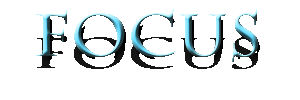



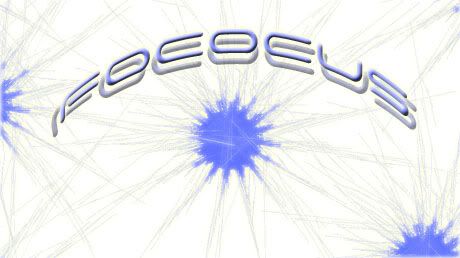






Currently have 0 comments: